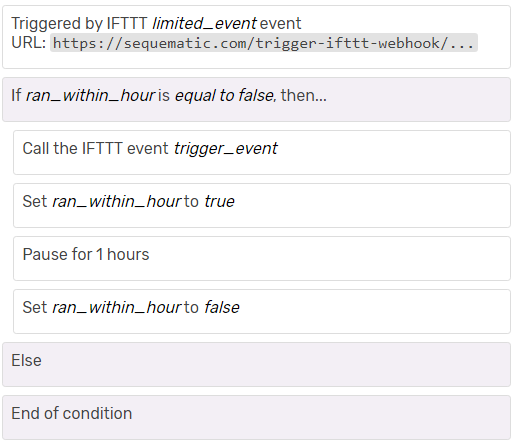Sometimes you want an IFTTT applet to only run once every hour, but this can be tricky when there’s only one condition available in the applet. Paired with SEQUEmatic, you can limit your IFTTT to run only once per hour (or day or any other frequency you’d like)!
We’ve built a shared sequence to help get you started, so click this link and import it into your account. Then, we’ll take a look below at what this sequence does as well as the settings you need in IFTTT to make it work.
How the sequence works
Let’s run through the sequence step by step:
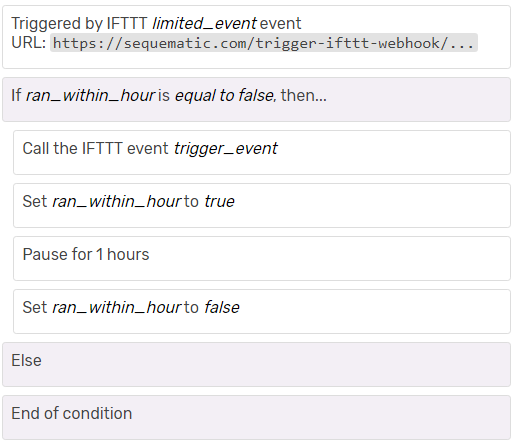
- The sequence is triggered by the IFTTT webhook service (you’ll need the URL from this trigger when setting up the IFTTT applet futher below)
- It checks the variable
ran_within_hour and only continues if it is false (ie it didn’t run in the last hour) - It then makes a call back to IFTTT via a webhook to trigger the rest of the IFTTT applet
- The variable
ran_within_hour is set to true so that the condition in step 2 will fail if the applet fires again in the next hour - It will pause for 1 hour (you can adjust this to any other duration you wish)
- Finally
ran_within_hour is reset to false so that if the applet is triggered again the sequence can run
To get this running, you will need to create two IFTTT applets which are described below.
The IFTTT applets
You probably already have a working IFTTT applet and this is what you’re wanting to limit to once an hour. We’re going to break that applet into two separate applets, with the SEQUEmatic sequence in between.

The IF THIS applet
Your IF THIS applet can have any type of trigger. In this example we’re going to use the location applet when I enter a certain area. The important part here is the THEN THAT component which will use the webhook service to make a web request. When setting up the web request you only need to provide the URL. This should be copied from the trigger step in your SEQUEmatic sequence. Leave everything else with the default settings. You can view the full applet here.

The THEN THAT applet
You will need to create a second applet to take care of the THEN THAT component. Here the trigger should be the webhook service when it receives a web request. The event name should match the event name in step 3 of the sequence. In our example this was trigger_event. You can use any meaningful name here, as long as it matches in both IFTTT and SEQUEmatic.
For the action you can use any other IFTTT service – this would be the THEN THAT step from your original applet. I’m going to have it turn on my Philips Hue balcony light. You can view the full applet here.
Finishing up
That’s just about it. Be sure to enable both your IFTTT applets as well as the SEQUEmatic sequence. If you haven’t used IFTTT with your SEQUEmatic account before then you’ll also need to set up your IFTTT key in your account settings. You can read more about this here.
Finally, if you want to use this for multiple IFTTT applets, you will need to use a different variable name otherwise the sequences will interfere with one another. You can just duplicate your sequence, or import the template again, and modify the variable ran_within_hour in steps 2, 4 and 6 to any other variable name.
If you have any questions, post in the Q&A forum, leave a message in the comments below or contact me directly. Happy automating!